Kodak EX1011 Manual de usuario
Busca en linea o descarga Manual de usuario para Marco de foto digital Kodak EX1011. Kodak EX1011 User Manual Manual de usuario
- Pagina / 60
- Tabla de contenidos
- SOLUCIÓN DE PROBLEMAS
- MARCADORES



- Kodak EasyShare 1
- Front View 3
- Back/Left Side View 3
- Top/Right Side View 4
- Table of contents 1 5
- Table of contents 6
- 1 Getting started 7
- Setting up your picture frame 10
- Inserting a card or camera 11
- Turning on the frame 12
- Setting your language 12
- →Language. See page 20 12
- Getting started 13
- 2 Viewing pictures and videos 14
- Viewing thumbnails 15
- Running a slide show 15
- Viewing a single picture 16
- Playing a video 16
- Viewing pictures and videos 17
- 3 Doing more with your frame 18
- Printing pictures 19
- Copying on your frame 20
- Connecting to your computer 21
- Deleting pictures/videos 22
- Selecting one at a time 23
- Selecting all 23
- 4 Changing frame settings 24
- Changing frame settings 25
- Setting the clock and timer 26
- Setting automatic on/off 27
- Upgrading your firmware 28
- 5 Using wireless mode 30
- Using wireless mode 31
- Copying to your computer 35
- 6 Troubleshooting and support 41
- Wireless network connection 42
- Troubleshooting and support 43
- 38 www.kodak.com/go/support 44
- Screen messages 45
- 40 www.kodak.com/go/support 46
- 7 Appendix 47
- °F (-20 to 60°C) 48
- °F (-30 to 85°C) 48
- Important safety instructions 49
- Appendix 50
- Limited warranty 51
- Your rights 52
- FCC compliance and advisory 53
- Canadian DOC statement 54
- Australian C-Tick 55
- Russian GOST-R 55
- Korean Class B ITE 55
- Licensing 55
- China RoHS 56
Indice de contenidos
Kodak EasyShare wireless digital picture frameUser’s guidefor EX811, EX1011www.kodak.comFor help with your picture frame, www.kodak.com/go/digitalfram
4 www.kodak.com/go/supportGetting startedSetting up your picture frameButtons and controlsAll buttons and controls described in this guide (for exampl
Getting startedwww.kodak.com/go/support 5Inserting a card or cameraConnecting a digital camera or other USB deviceCompactFlashMicroDriveSecure Digital
6 www.kodak.com/go/supportGetting startedTurning on the frame Press the power switch to On.NOTE: You can leave the power switch On, and use the remot
Getting startedwww.kodak.com/go/support 7Viewing your first slide show! To play a slide show, insert a memory card or USB device (see page 5).The pic
8 www.kodak.com/go/support2 Viewing pictures and videosHome screen—picture sources and settingsGo to the Home screen to access pictures from all conne
Viewing pictures and videoswww.kodak.com/go/support 9Running a slide showThere are three ways to start a slide show on your frame: Insert a memory ca
10 www.kodak.com/go/supportViewing pictures and videosViewing a single picture To view a single, full-screen picture, highlight it in thumbnails view
Viewing pictures and videoswww.kodak.com/go/support 11Viewing pictures by date or filenameBy default, the pictures and videos on your frame are arrang
12 www.kodak.com/go/support3 Doing more with your framePlaying musicPlay your MP3 files from any connected source (see page 8).1 Press .Your picture o
Doing more with your framewww.kodak.com/go/support 13Printing picturesYour frame is compatible with PictBridge technology, so you can print directly t
Eastman Kodak CompanyRochester, New York 14650© Eastman Kodak Company, 2007All screen images are simulated.Kodak and EasyShare are trademarks of Eastm
14 www.kodak.com/go/supportDoing more with your frameManually changing USB connection modeThe connection mode must match the device you connect the fr
Doing more with your framewww.kodak.com/go/support 15Copying between your frame and computerCopy pictures, videos, and music via the included USB cabl
16 www.kodak.com/go/supportDoing more with your frameCopying pictures from EasyShare softwareIt’s easy to copy pictures/videos from My Collection to y
Doing more with your framewww.kodak.com/go/support 17Selecting multiple pictures/videosUse the multi-select feature to copy, delete, or print two or m
18 www.kodak.com/go/support4 Changing frame settingsThe options in the Settings menu let you customize and configure your frame.1 Press Home . 2 Pres
Changing frame settingswww.kodak.com/go/support 19Viewing options Slide duration—specify how long each picture is displayed in a slide show, from 3 se
20 www.kodak.com/go/supportChanging frame settingsSetting the clock and timerSetting the clock manually1 Press Home , then select Settings and pres
Changing frame settingswww.kodak.com/go/support 21Setting the clock automatically from the Internet1 Press Home , then select Settings and press OK
22 www.kodak.com/go/supportChanging frame settingsUpgrading your firmwareFirmware is the software that runs on your frame. Upgrade the firmware so you
Changing frame settingswww.kodak.com/go/support 23Automatically upgrade firmware from the InternetWhen the frame is connected to your wireless network
Product featureswww.kodak.com/go/support iFront ViewBack/Left Side View1 Speakers 5 Memory card slot - SD, MS, xD, MMC2 Wall mount hangers 6 On/Off sw
24 www.kodak.com/go/support5 Using wireless modeFor more information on wireless setup, operation, and networks, see the Wireless Setup Guide (include
Using wireless modewww.kodak.com/go/support 25Viewing pictures over your wireless networkPictures are accessed from your computer via Windows Media pl
26 www.kodak.com/go/supportUsing wireless mode4 Press to highlight the category of pictures you want to view, then press OK.All Pictures displays ev
Using wireless modewww.kodak.com/go/support 27Automatically receiving My Friends’ AlbumsYour wireless frame automatically notifies you when a friend s
28 www.kodak.com/go/supportUsing wireless modeTurning off auto-receive and notificationYou can turn off auto-receive and/or notification from your fri
Using wireless modewww.kodak.com/go/support 29Picture transfer software—copying wirelesslyKodak picture transfer software (included on the software CD
30 www.kodak.com/go/supportUsing wireless modeChanging copy settings in picture transfer software1 Right-click the Kodak picture transfer software ico
Using wireless modewww.kodak.com/go/support 31Glossary of common wireless network termsAccess point—(Also called AP.) A wireless network transceiver o
32 www.kodak.com/go/supportUsing wireless modeDomain name— The portion of a URL or Web address that identifies a specific Web site. For example, the d
Using wireless modewww.kodak.com/go/support 33Encryption key—An alphanumeric (letters and/or numbers) series that enables data to be encrypted then de
ii www.kodak.com/go/supportProduct featuresTop/Right Side View1 Picture/music toggle 8 USB connector (to connect to computer; also connect camera/USB
34 www.kodak.com/go/supportUsing wireless modethe unique SSID. An SSID can be broadcast by the network router, allowing devices to detect it as an ava
www.kodak.com/go/support 356 Troubleshooting and supportFor step-by-step product support, visit www.kodak.com/go/digitalframesupport and select Inter
36 www.kodak.com/go/supportTroubleshooting and supportWireless network connectionFor software installation and wireless frame setup, see the Wireless
Troubleshooting and supportwww.kodak.com/go/support 37(Continued from previous table)Frame cannot connect to the wireless network —“Wireless network n
38 www.kodak.com/go/supportTroubleshooting and support(Continued)The wireless router did not assign a valid network IP address to the frame. Check and
Troubleshooting and supportwww.kodak.com/go/support 39Screen messagesScreen message Try one or more of the followingCreate file failed. The device (me
40 www.kodak.com/go/supportTroubleshooting and supportPrinting error. Make sure your printer is on and the USB cable is securely connected (page 13)
www.kodak.com/go/support 417 AppendixDigital frame specificationsFor more specifications, visit www.kodak.com/go/digitalframesupport.Kodak EasyShare
42 www.kodak.com/go/supportAppendixVideo formats MOV, AVI, MPG, MPEG (Video formats created with digital cameras are certified for Kodak digital pictu
Appendixwww.kodak.com/go/support 43Important safety instructionsCAUTION:Do not disassemble this product; there are no user-serviceable parts inside. R
www.kodak.com/go/support iiiTable of contents 11 Getting started ...
44 www.kodak.com/go/supportAppendixwww.kodak.com/go/kes. Do not charge non-rechargeable batteries.For more information on batteries, visit www.kodak.
Appendixwww.kodak.com/go/support 45Limited warrantyKodak warrants Kodak consumer electronic products and accessories (“Products”), excluding batteries
46 www.kodak.com/go/supportAppendixdisclaims the implied warranties of merchantability and fitness for a particular purpose. In the event that the exc
Appendixwww.kodak.com/go/support 47FCC compliance and advisoryThis equipment has been tested and found to comply with the limits for a Class B digital
48 www.kodak.com/go/supportAppendixCEHereby, Eastman Kodak Company declares that this Kodak product is in compliance with the essential requirements a
Appendixwww.kodak.com/go/support 49Australian C-TickMPEG-4Use of this product in any manner that complies with the MPEG-4 visual standard is prohibite
50 www.kodak.com/go/supportAppendixChina RoHS
www.kodak.com/go/support 511 IndexAabout, frame, 20allow the frame, 30appendix, 41arrow buttons on remote, 3automatic on/off, 19, 21Bback button on r
52 www.kodak.com/go/supportIndexchecking model, firmware, 20product views, isetup, 4setup wireless network, 20specifications, 41troubleshooting, 35tur
www.kodak.com/go/support 53IndexOOK button on remote, 3on/off switch, ion/off, setting auto, 19, 21orientation setting, 7, 19PPictBridge enabled prin
iv www.kodak.com/go/supportTable of contentsViewing pictures from the KODAK Gallery...26Automatically
54 www.kodak.com/go/supportIndextime, 19viewing options, 19wireless operation, 24settings, changing, 18setuppicture frame, 4wireless network, 20, 24sl
www.kodak.com/go/support 11 Getting startedWelcome to your Kodak EasyShare digital picture frame. Viewing your pictures and videos couldn’t be simple
2 www.kodak.com/go/supportGetting startedReplacing the remote control batteryNOTE: Replace with a CR2025, 3V lithium cell battery.1 Push and hold the
Getting startedwww.kodak.com/go/support 3Using the remote control buttonsSome buttons are also on the back of the frame (page ii). They operate identi
Mas documentos para Marco de foto digital Kodak EX1011
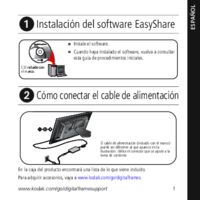






 (22 paginas)
(22 paginas)
 (10 paginas)
(10 paginas)











Comentarios a estos manuales